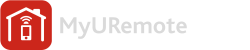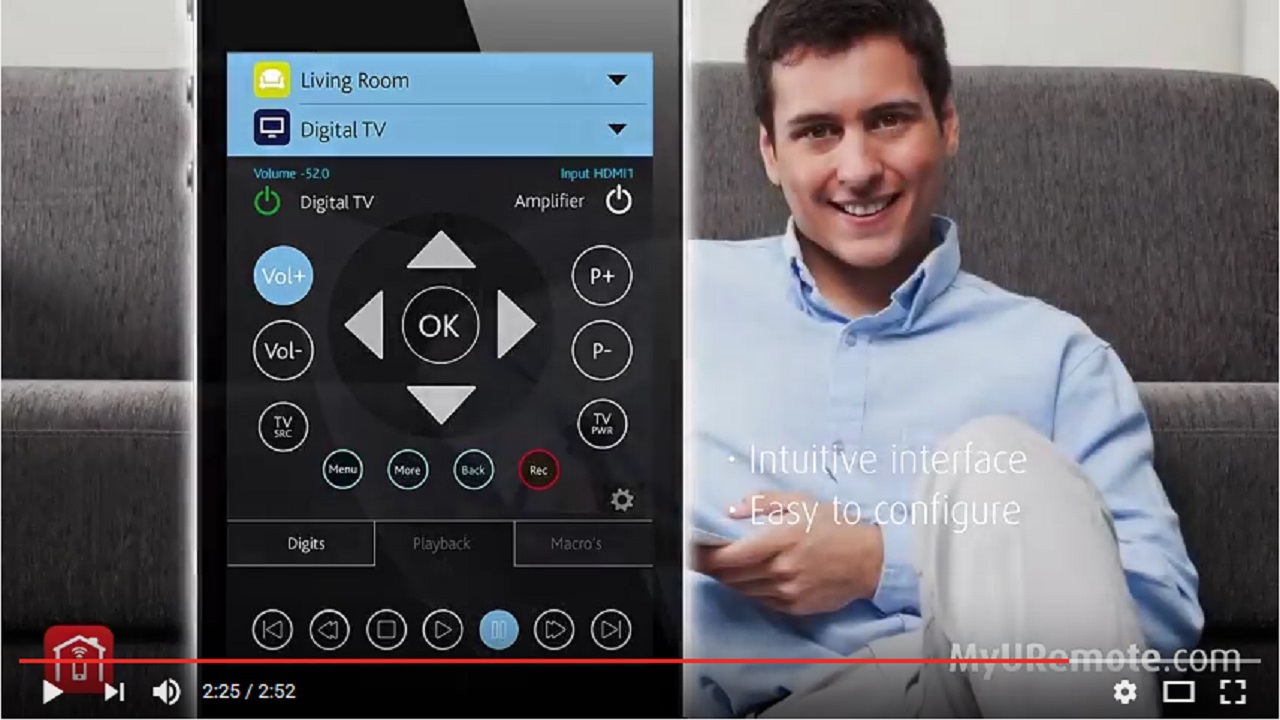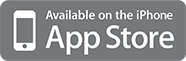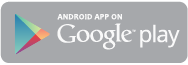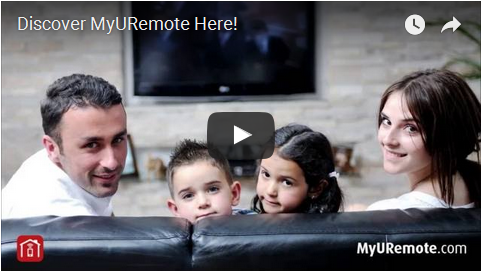General
How does it work?
- Network (TCP/IP or UDP or HTTP request) commands are sent directly to the IP address of your SMART device: here you find more info about IP control with MyURemote.
- Infra red commands are send directly via the internal IR blaster (android) or via a Global cache IR controller:

- Serial Commands are send via a Global Caché serial controller:

Can I use MyURemote on more than one tablet or smartphone?
Which devices are supported?
Controlling devices directly via IP control requires that your smart device and your component can communicate over your Wi-Fi network. A key advantage of IP controllable devices is often that they provide additional feedback not possible via infrared because the IP connection is bi-directional. No controllers are required for IP control.
Controlling devices via serial (RS-232) is enabled by a Global Caché controller such as the IP2SL or WF2SL. If needed based on the target device, configuration of serial port settings such as baud rate should be performed via the IP2SL/WF2SL web interface prior to usage. Most electronic devices, controllable via RS232, are also controllable via IR but RS232 is bi-directional and the connection is faster.
Controlling devices via IR (infrared) is enabled by a Global Caché controller such as the IP2IR or WF2IR.
Our list of supported devices is growing every day. You can find it here. If your device is not yet in our database, you can add it yourself. Here you find out how.
How is this app useful for audio video and home automation dealers?
You can create accounts for your customers on the configuration panel and test with your own tablet or on your Windows PC. There are no costs involved. We allow you to put your own URL on the bottom of the interface. Your customers can istall MyURemote on one or more mobile devices and logon with the account data you created for them.
As a reseller, you can also create your own interface (with your own branding) and provide your customers with the correct URL to enter in the MyURemote settings. (Cfr Advanced Use)
Where to find help?
- Check out the FAQ’s below
- Browse through our documentation pages
- Leave a support question
- Ask your local audio-video or domotics dealer. He should be familiar with MyURemote.
Is the system stateful?
Do I pay for this system just by purchasing the android and iOS applications?
Yes, MyURemote is an all-in-one-price application. But note that most uers’ systems need a hardware gateway to control consumer electronics that do not support direct network control. MyURemote is compatible with Gobal Caché. You can buy these worldwide.
How do I sign-up for an account?
Advanced use
What if my device is not supported?
How much customization is possible?
But web designers with some knowledge of javascript, are completely free to create their own interface. One can use JS libraries to build your own interface from HTML/JS. You could have your interface communicate with a server in order to store information about the state of the system, etc.
The URL of the GUI-web-page can be set in the App’s settings.
Android:

With some tablets/phones, the settings button seems to be completely missing..
The web pages are cached. This means that you have to load your web page once. Next time, when the web page would not be available (e.g. you’re connected to the internal network, but not to the external network), the web page is loaded from the cache.
If you would clear the cache, you will of course loose the cached web page as well.
It is possible to start from the default interface that the application provides and customize it to fit with your needs. You can also start from scratch with any custom UI?
Web developers, this is the most basic javascript to experiment how a Web-page, loaded in the MyURemote server, uses an android built in IR blaster. https://www.myuremote.com/developers/BasicIRDA.
You can also start from the Global Cache demo interface.
Here’s more info how to create your own GUI: Check out the developers website
Is it possible to host the pages on a remote server?
How to change the interface?
Android:

With some tablets/phones, the settings button seems to be completely missing: http://forum.xda-developers.com/s6-edge-plus/help/galaxy-s6-s6-edge-missing-menu-button-t3220289
The web pages are cached. This means that you have to load your web page once. Next time, when the web page would not be available (e.g. you’re connected to the internal network, but not to the external network), the web page is loaded from the cache.
If you would clear the cache, you will of course loose the cached web page as well.
Web designers with some knowledge of javascript, are completely free to create their own interface. One can use JS libraries to build your own interface from HTML/JS. You could have your interface communicate with a server in order to store information about the state of the system, etc. Web developers, this is the most basic javascript to experiment how a Web-page, loaded in the MyURemote server, uses an android built in IR blaster. https://www.myuremote.com/developers/BasicIRDA.
You can also start from the Global Cache demo interface.
Here’s more info how to create your own GUI: Check out the developers website
To control your audio-video (IR or RS232) devices with MyURemote, we recommend the use of Global Caché connectivity products. Other possibilities are:
Audio-video
-
- basically MyURemote supports all controllers via IP control. Goto Settings, click My Controllers and Add New. Enter its IP address and the Port you have to use for your control device (see the documentation delivered with your controller).
Note that the communication parameter (IR or Serial or IP) has to be entered.
Home automation
- The Baos 771 and Baos 772 gateways for KNX.
- When you use a Global Caché for your AV, you can combine it with a RS232 to KNX convertor (such as ZENNIO SKX Linker). Here you find info about the protocol used for universal domotics communication.
- To use the app with BTicino MyHome: My URemote can send commands, using the “open web net” protocol to send commands, directly to the IP address of fi the MH200.
- IP controlled domotics processors or controllers: advanced users can find here info about the control and vizualization of a home automation system by using a control processor and MyURemote.
What do I need for home automation control?
- Baos 771 and Baos 772 gateways for KNX.
- When you use a Global Cache for your AV, you can combine it with a RS232 to KNX convertor such as ZENNIO SKX Linker. Click here for more information how to connect with your Zennio .(this manner allows you to have already a complete interface for your home automation system for 300€).
- To use the app with BTicino MyHome: My URemote can send commands, using the “open web net” protocol to send commands directly to the IP address of the MH200.
Global Caché
What is Global Caché?
How do I find the IP addres of my Global Caché?
Be sure your Global Cache is connected with your router and both LED’s above the UTP connector are light up. (one green LED is flashing).
- Use myURemote with your Tablet/Phone to find the IP address: goto settings – My Controllers – click “Add Controller” – click “Find my controller”.
- The iHelp utility is used to locate and configure iTach devices and GC-100s installed on the network, and also has new upgrade functionality for the iTach family of products. Run iHelp.exe on a Windows PC connected to the same network as your GC devices. iHelp listens for iTach and GC-100 multicast beacons and displays every MAC ID and IP address within one minute. Configure your GC product by selecting it from the list, right-clicking on the unit, and selecting “Configure” to display the setup pages on your default browser. iHelp will automatically notify you if your unit is out of date to begin a firmware upgrade. For details on version based changes, view the iHelp Release Notes. This file is an executable and does not require installation. Download this executable – WINDOWS Version – and run it on any PC in your network. For MAC users: please find Mac Version here or here.
How to fix the IP address of my Global Caché?

No IR communication?
– When you click a button the green led of the IR port must flash. If it doesn’t check if you defined the correct type of the Global Caché controller.
– If a led flashes on the controller but your device does not react then:
1- Check if the IR port is well configured in the settings of your GlobalCaché: : if you use the IR blaster, plug it in port IR3 and configure your edit your MyURemote config.
2- check if you choose the right device in the database. Also check if you fixed the IR emitter on the right place (near the IR receiver) of your device.
Here’s a link to demonstrate the led behavior when using MyURemote to control a Samsung Tv via IR.
No RS232 Serial communication?
– When you click a button the green led of the RS232 port must flash. If it doesn’t check if you defined the correct type of the Global Caché controller.
– If a led flashes on the controller but your device does not react then:
1- Check if the RS232 port is well configured in the webbased interface of your Global Caché: open the webbrowser and enter the IP address of the GC controller
2- check if you choose the right device in the database. Also check if the RS232 cable is well connected with your device.
Here’s how to find out what goes wrong with your network – serial communication.
How to configure the wireless iTach WF2IR and WF2SL
– Use your iPad and open settings – click WiFi – blue narrow (right) near your network name – write down the router IP address and let me now (mostly starts with 192.168.x.y or 10.0.x.y)
– Then click again on WiFi and select a network starting with “GlobalCache000blabla” (connect with that network!)
– open Safari and in the addressbar enter: 169.254.1.70 and enter
Then you see the settings interface of your Global Cache
– network type: select Infrastructure
– enter SSID of your network and password
– select static IP (not DHCP) and enter (I suggest) 192.168.x.253 or 10.0.x.253 (x must be the same as above)
– Gateway must be the IP address of your router (you wrote this in step one)
– SAVE
Open the settings of your iPad and connect with your normal network.
Now you can check you did everything OK: open MyURemote – Settings TAB – click HELP – scroll down till you see the Most Asked Questions
Enter 192.168. x.253 (x is mostly 0,1 or 2) and click the button. The WF2SL must enter with a identification string.
Now again click Settings – My Controllers – Add controller and enter the IP address 192.168.x.253
Bose
Is it possible to use MyURemote to control Bose multiroom amplifiers like SA2 and SA3 combined with the new Bose lifestyle systems (>2013)?
I get a small text at the bottom of the screen which reads - no response from ser1 check RS232 cable response from controller? -
Click here to see how the connection-LED reacts on communication issues.
This means the controller is well configured and connected with the network, but there is no expected communication between the Bose console and the controller:
- Check if the RS232 is well connected.
Lifestyle V20, V30, Lifestyle 18, 28, 38, 48 (Note for lifestyle 48 combined with VS2 you better contact MyURemote support service)
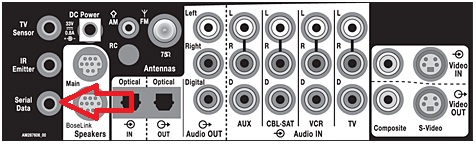
Lifestyle T10, T20, V25, V35, 135, 235, Videowave, 510, 520, 525, 535
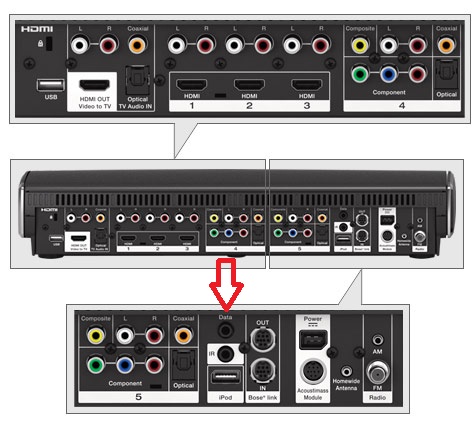
- Be sure that the model of your Bose lifestyle is the right type you selected is the MyURemote configuration.
When you’re not sure, take a piture and mail it to our support service. They can check your configuration and see if it matches with your Bose lifestyle system .
- Be sure your RS232 cable is OK.
you can check the cable with a ‘multi-tester’ or ‘ohm-measuring device’:

A few times a client had a cable on which pin 2 and 3 were switched. They solved the problem by cutting the cable, removing the insulation from the electrical wires and switching the red and the white cable.

- Check the settings of the Global Caché controller.