Welcome to the setup guide of MyURemote! Please read this help page first.
If you need more info don’t hesitate to contact our support team: support@myuremote.com.
In this tutorial we show the basics how to configure:
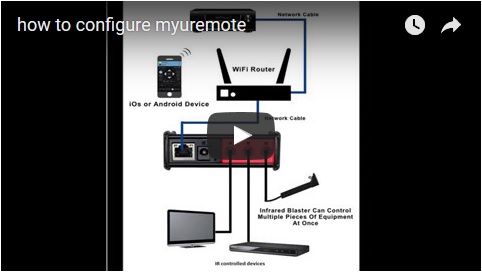
In this tutorial we give detailed instructions how to configure MyURemote to control IR devices:
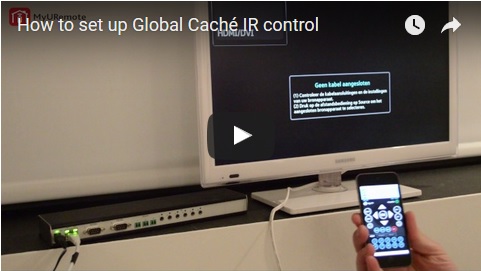
-
Step 1 – Preparations.
Which devices do you want to control with MyURemote? Thousands Devices are Supported: our compatibility lists are constantly being updated with new devices. Check the tables to see if your device is listed. If your device is not in our database yet you can add it yourself.
- If all your devices support IP control.: You don’t need a controller! Goto Step 3.
- If your smart device has an internal IR blaster (IRDA), the ‘IR blaster controller’ is automatically added to your configuration and ready to use.
- If one device does not support IP control or you need a IR / serial controller: (The controller handles the communication between your LAN and your devices/domotics.)
- If one device only supports Infra-Red or Serial(RS232) you need a iTach controller.
- If you need unlimited (IR and Serial and Contact-closure) control you best buy one GC100 controller.
-
Step 2 – Define your controllers (only if you need IR or Serial control).
- Open the configuration panel, click on “Settings”. MyURemote discovers your network looking for your devices and controllers.
-
Step 3 – Define your devices.
- Click on “Devices”, “Add Device”-icon.
- If your device is not in our database: don’t worry, you can add it yourself.
- Enter the IP address or assign your device to a port on one of your extenders.
-
Step 4 – Define your ZONEs (= rooms , or subdevision for special functionalities, or a remote for domotics,…).
- Create a ZONE:
- Assign a number
- Enter a label.
- Choose layout
- For layout “Audio/Video”, first assign your amplifier!!!
- Create a ZONE:
- Assign your devices to input buttons on your remote control.
- Choose your television
- Assign your amplifier input devices
-
Optional – Create your F-Butons (macro’s – 3th party applications).
-
Most Asked Questions. – Please find here our FAQ’s.
-
Please read our blogs/documentation because they contain so much information!
-
first aid with Communication and Networks
- How to check communication with my controller? Enter Global Caché IP :How can I find the IP adress of my Global Caché controller: download this executable and run it on any PC in your network.
- Disconnect the supply of the controller and reconnect after one minuit.
- Check if your controller and your smart device are connected to the same network and subnet (range).
- When a GC100 has network connection the LINK Led must light up. The Led of an iTach must flicker every second.
- It is recommended that you configure every device and controller with a static IP.
- It is recommended that if you have connection issues you change the router over to 802.11b only mode.
-
first aid with Configuration
- How can I find the IP adress of my Global Caché controller: download this executable and run it on any PC in your network.
- Factory default settings for a GC-100 can be reset by electrically connecting pins 7 and 2 on the first serial connector (closest to the power connector) as you apply power to the GC-100. As you look directly at the serial connector, pin 2 is the second pin from the left in the top row, and pin 7 is the second pin from the left in the bottom row. The simplest way to connect these is to insert a flat bladed screwdriver between the two pins and rotate until both pins are touching the screwdriver. DO NOT bend pins, as this may cause irreparable damage to your unit. At this time, connect the power supply and IR indicator 1 will blink on momentarily, all the IR indicator lights will blink on momentarily, then all lights will go off. This indicates that your GC-100 has been set to its original factory defaults, including Configuration Lock, which defaults to disabled. Depending upon the IR ports’ individual states, the indicator light sequence may not occur as stated. If so, repeat the process a second time to assure that factory defaults have been restored.
- To restore the factory settings of an itach use a paperclip and push it in the reset hole.(note that to access a wireless iTach after factory reset you have to connect to the iTach in your networklist, then open your browser and enter http://169.254.1.70)
- Which connection do I need between my Device and my controller? Please refer to the support pages of www.myuremote.com .
-
Developers.
- Click here to go to the developer’s pages (Developers/Programmers==> My URemote supports webbased interfaces).
- Click here to obtain more info about the FREE My URemote for Windows.
- developers: here are our SAMPLE PAGES.
- check here your TCP (socket communication) commands (the feedback of the device will be shown in red)Links.
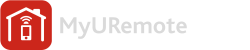
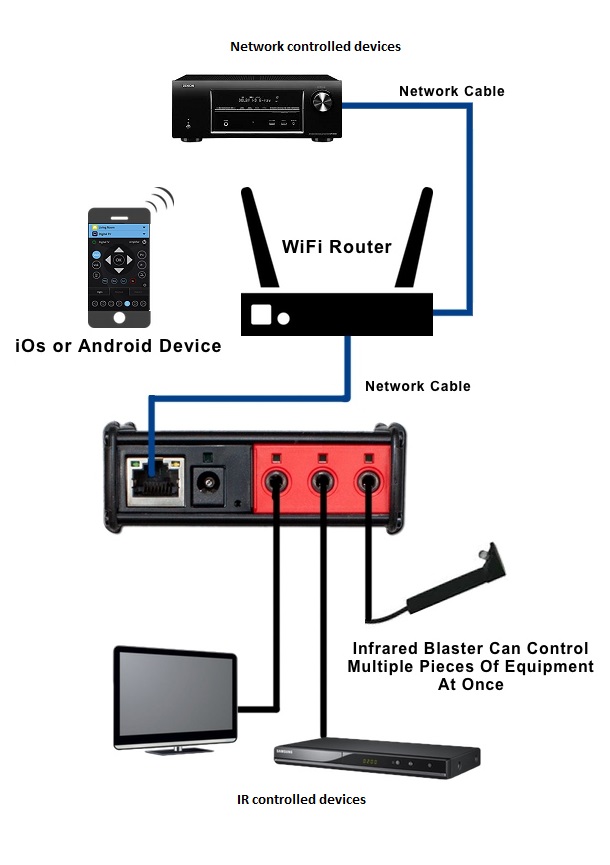

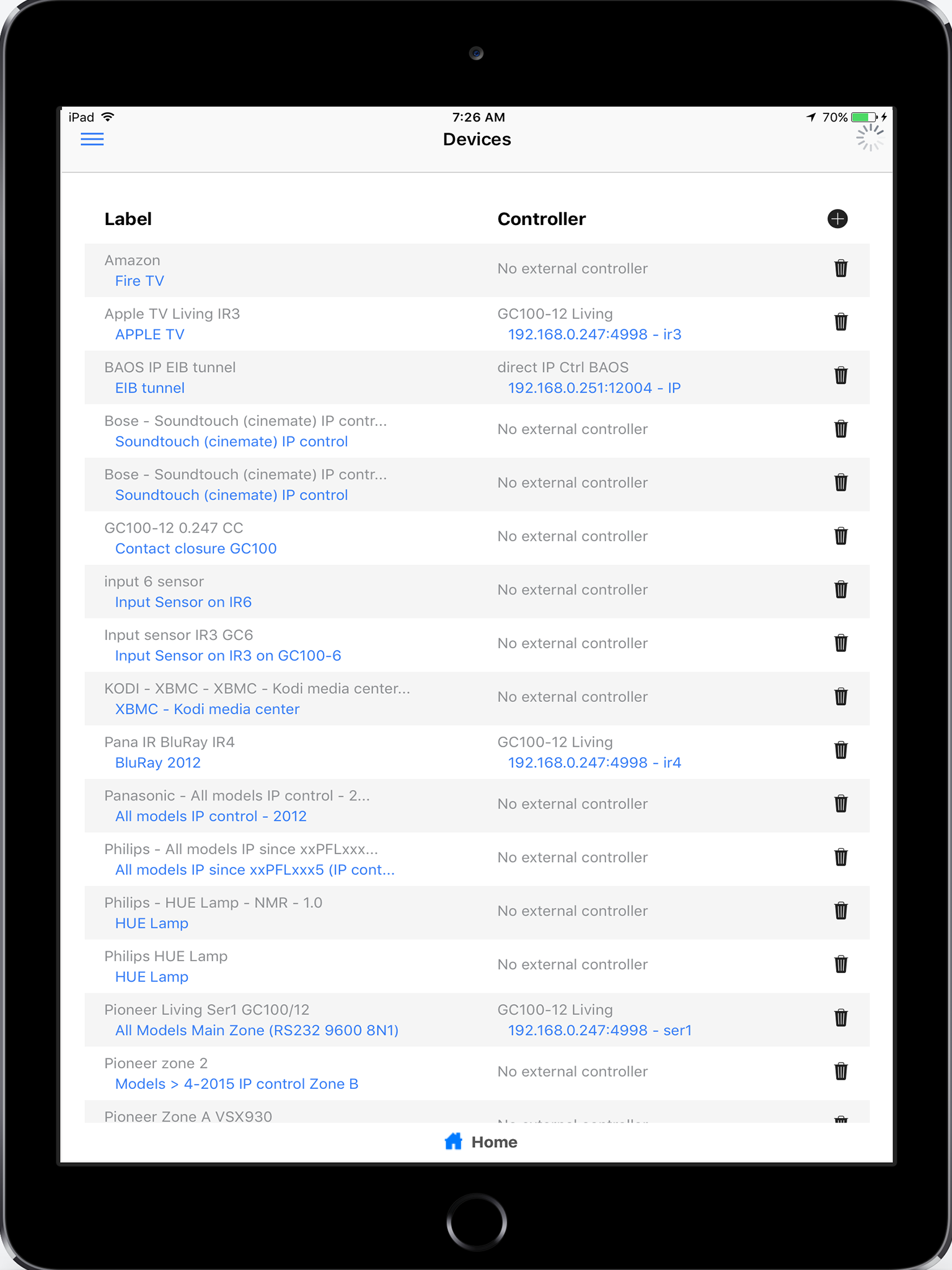


12 Responses to “How to setup My Universal Remote Control App for Audio / Video?”