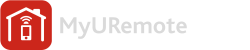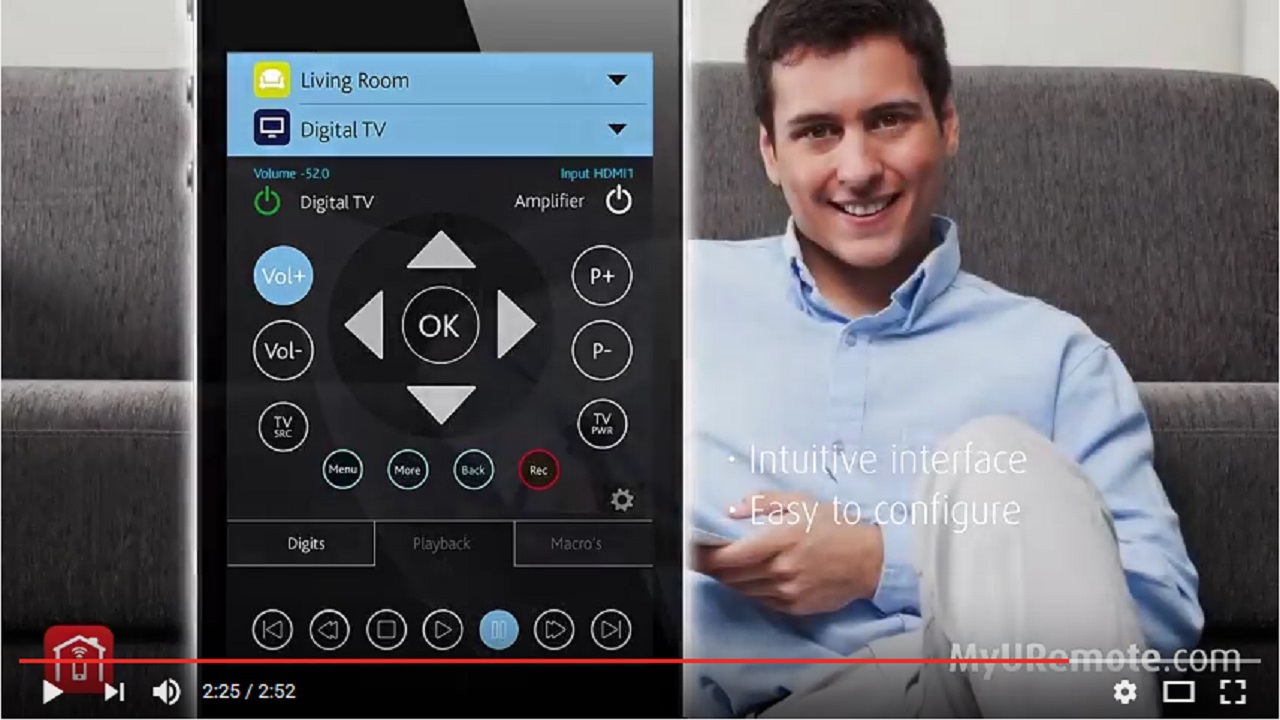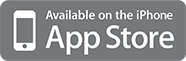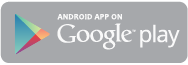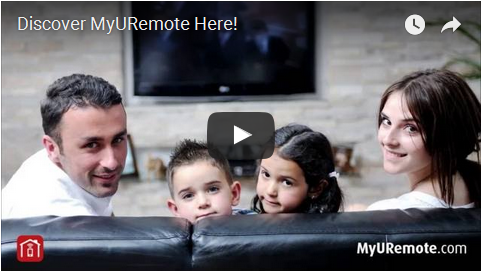How to operate your home automation with your iPhone-iPad or Android?
- The way for anyone who’s looking for an easy and affordable way to use an iPhone / iPad or Android as remote control for your duotecno domotics system. combined with any (not only Bose) audio video system.
- You decide how many sliders and buttons are needed to control all your lights, screens, curtains (including scenarios), etc…
- You can control the objects divided into zones and each zone can provide an unspecified number of controls.
- The system is bidirectional – Live feedback.
- Smartphone or tablet (Android or Apple) or PC
- Home Network
- Duotecno IP Gateway.
- Duotecno domotics home control system.
How does it work?
- When loading the app, your device connects to the MyURemote server to retrieve your configuration.
- When pressing a command button (e.g. “lights kitchen on”), or moving a slider, the command is sent to your Duotecno gateway
- The Duotecno gateway interface box addresses and passes your command to the Duotecno bus.
- The objects in the Duotecno domotics system are matched to group addresses in the KMyURemote configuration.
How do I connect my domotics with my tablet or smartphone?
- The app connects the IPad with your LAN. (see settings below)
- Connect the Duotecno gateway with you domotics bus and your LAN
Setup
- Open the webbrowser and goto myuremote.com/configuration.
- Log in to your configuration.
- goto: https://www.myuremote.com/userconfig/pages/settings (NOT IONICS SETTINGS!)
- Click on “My Controllers”, “Add controller”, select “duotecno domotica module“
- The Duotecno gateway and your mobile should be connected to the same LAN. Enter the IP address of your Duotecno gateway in the controller settings.
- If you don’t know know the IP of your Duotecno gateway you might use the FIng app:
android: https://play.google.com/store/apps/details?id=com.overlook.android.fing&hl=nl
ios: https://itunes.apple.com/nl/app/fing-network-scanner/id430921107?mt=8 - Click on “My Zones”, “Add Zone”, select “Home Control”
- For each element, click “Add element”, enter label, element type and domotics parameter.
 The domotics parameters are know by the domotics administrator. But you can also use wireshark (man-in-the-middle setup) to determine the parameters. The result will be something like this. (the 3rd and 4th numbers make the domotics parameters)
The domotics parameters are know by the domotics administrator. But you can also use wireshark (man-in-the-middle setup) to determine the parameters. The result will be something like this. (the 3rd and 4th numbers make the domotics parameters) Example of a DUOTECNO User Interface:
Example of a DUOTECNO User Interface: