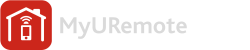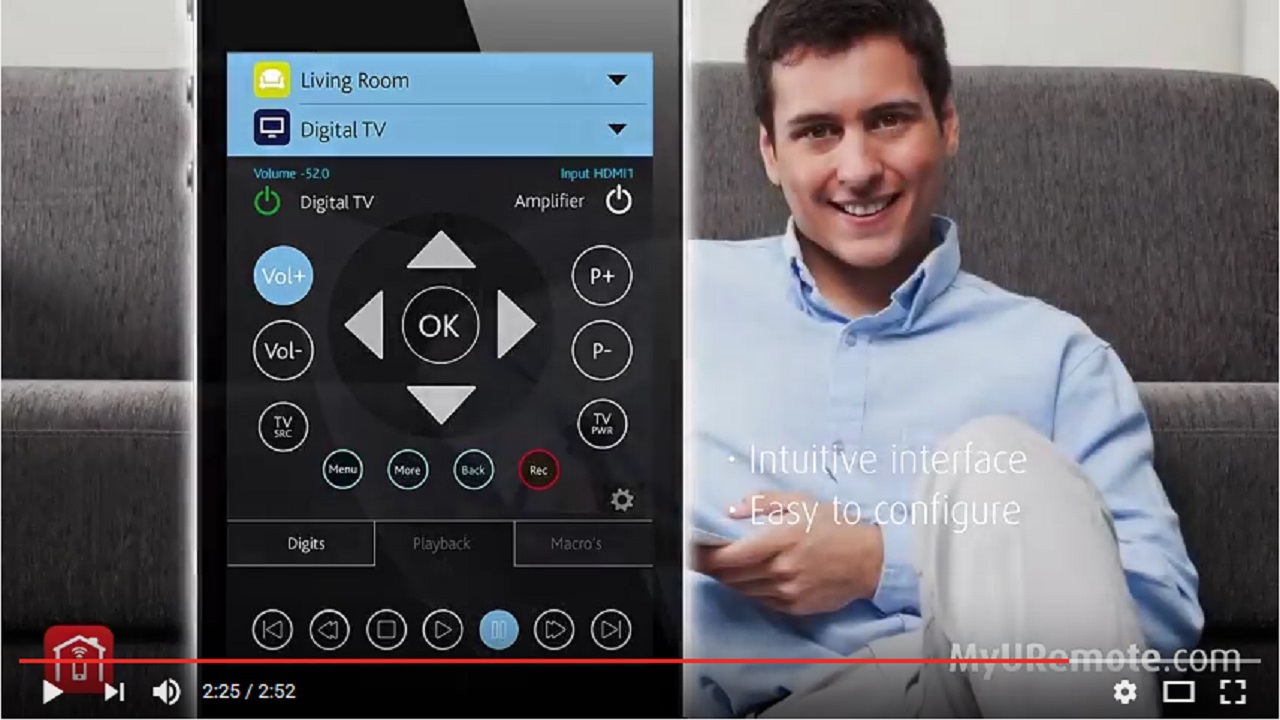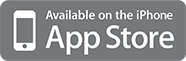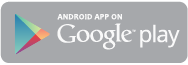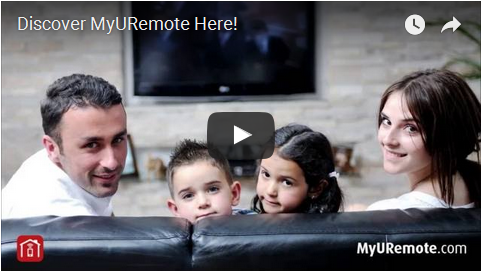Problem: I want to have a global cache IR or Serial send signals to my Audio Video devices. The Global Cache can get input from ethernet via LAN(UTP cable, not WiFi).
My Router is in the office, the Audio/Video setup in the living room.
Can I connect the Global Cache to an Airport Express and send the data wirelessly to the Airport Express?
I want the Express to receive and send to my Wifi and send the info out to the controller via the ethernet port. Make sense?
YES, you can! read this tutorial:
Using AirPort Utility 6

- Connect an network cable between the AirPort Express and the Global Caché controller it will serve.
- Plug the AirPort Express into a power outlet.
- After the AirPort Express starts up, select it in the AirPort Utility screen.
- If you are now repurposing the AirPort Express, first reset it from Base Station in the menu bar and select Restore Default Settings.
- After the AirPort Express completes the restore process, choose it from the Wi-Fi menu in the upper-left corner.
- Click the Other Options button.
- Select “Add to an existing network”.
- CHoose the Wi-Fi network name from the Wireless Network Name menu that you wish to join and click next.
- Enter the password to this network if required.
Using AirPort Utility 5
- Connect an appropriate cable between the AirPort Express and the Global Caché controller it will serve.
- Plug the AirPort Express into a power outlet.
- After the AirPort Express starts up, select it from the Wi-Fi menu, and then use the Setup Assistant in AirPort Utility to set it up.
- If you are now repurposing the AirPort Express, first reset it from Base Station in the menu bar, by selecting Restore Default Settings.
- Select the AirPort Express in AirPort Utility, and then click Continue.
- Enter a name and password for the AirPort Express, and then click Continue.
- Select “I want AirPort Express to join my current network”, and then click Continue.
- Select “Join my wireless network,” and then click Continue.
- Select your Wi-Fi network name from Wireless Network Name drop-down menu, match the Wireless Security, and then click Continue.
- Click Update.
- Allow the AirPort Express to restart.