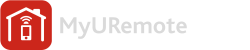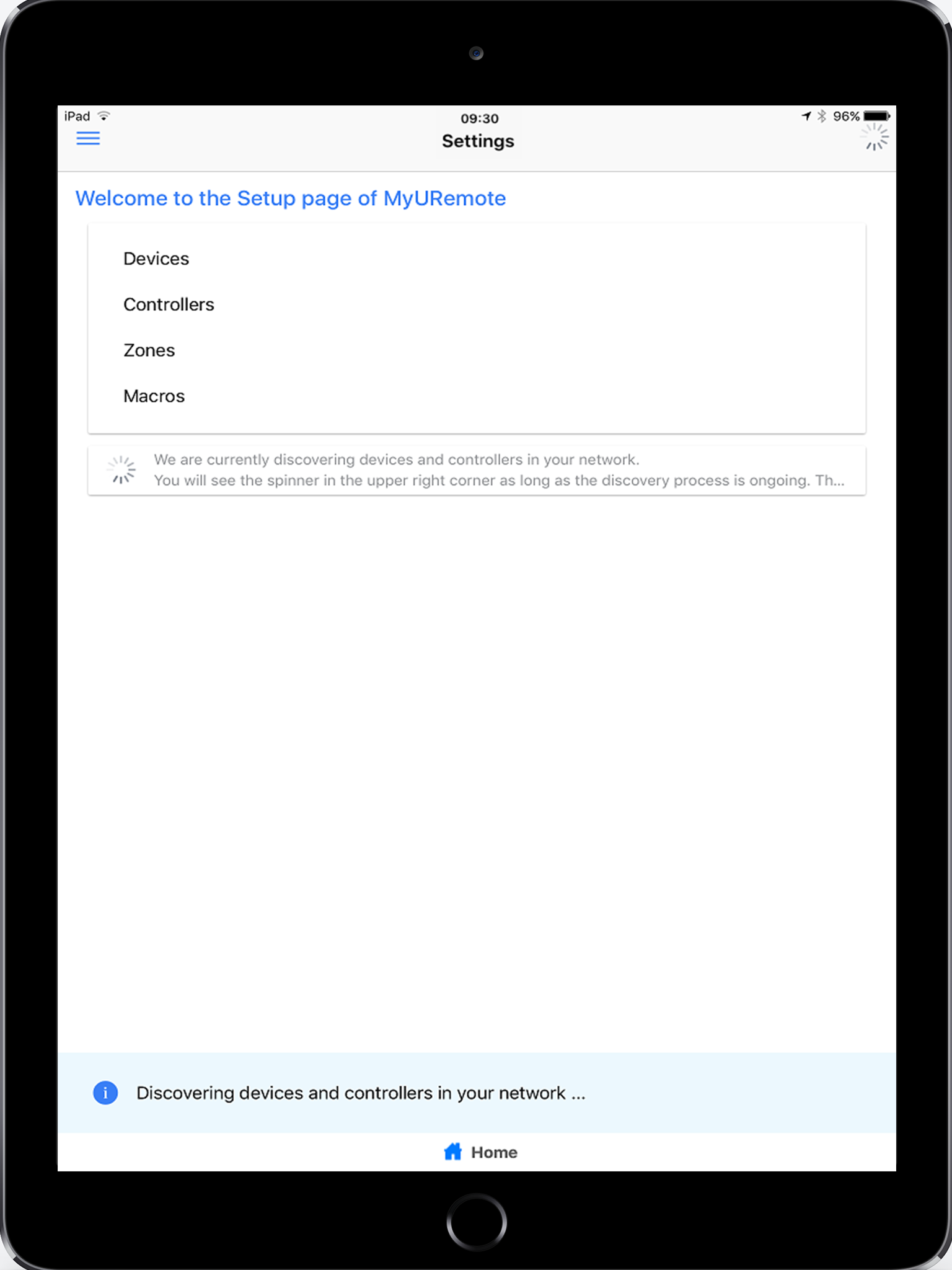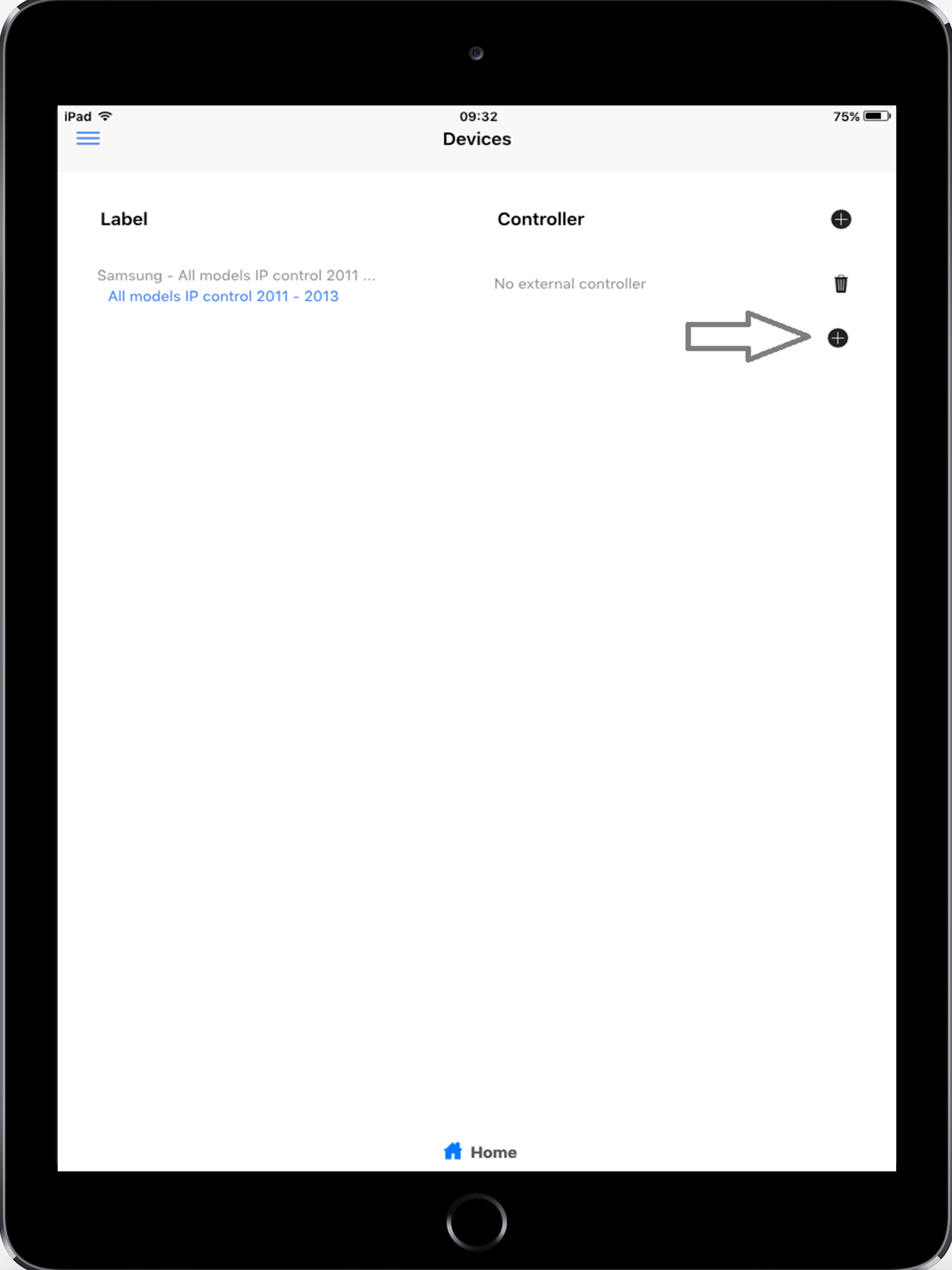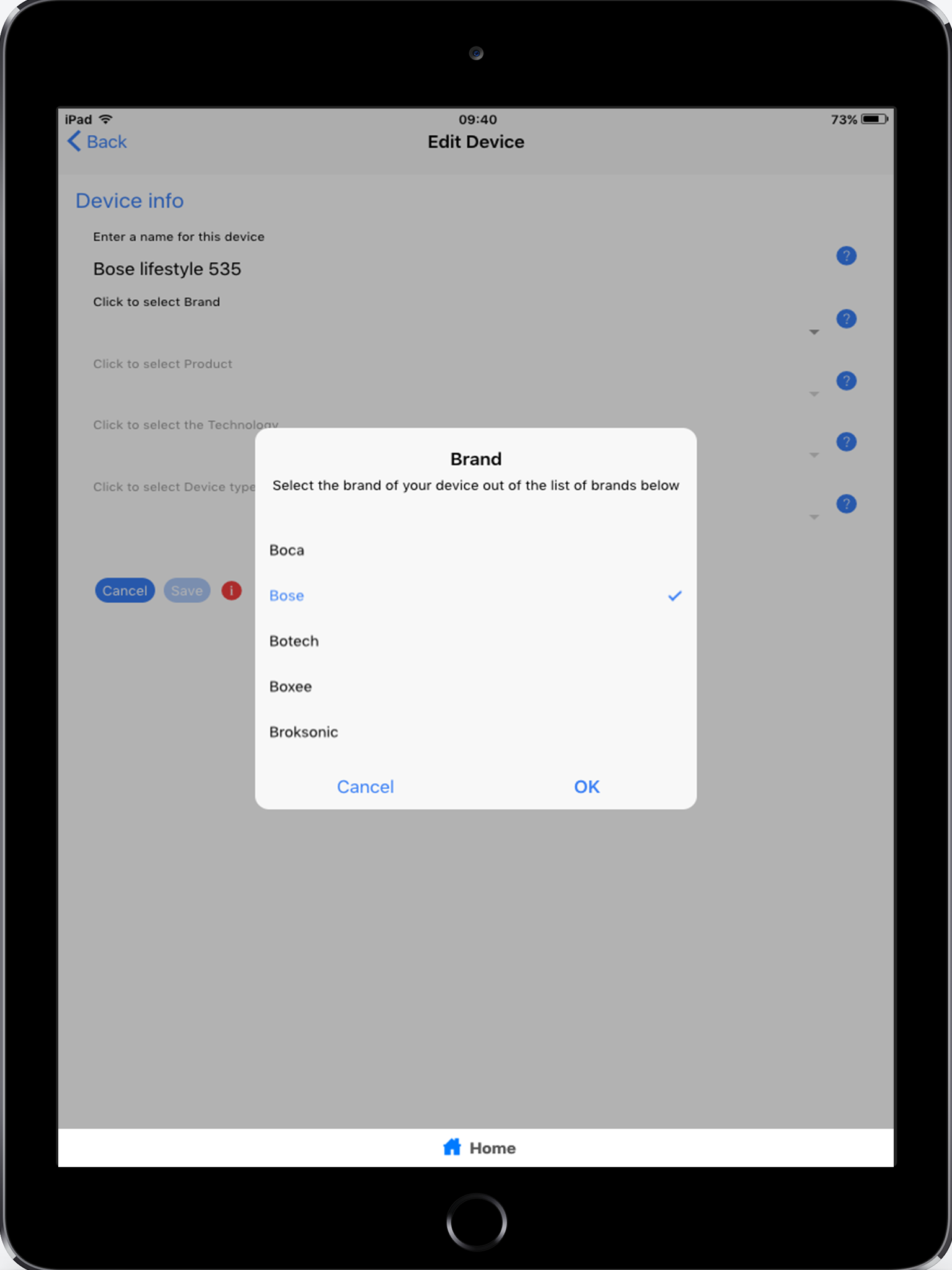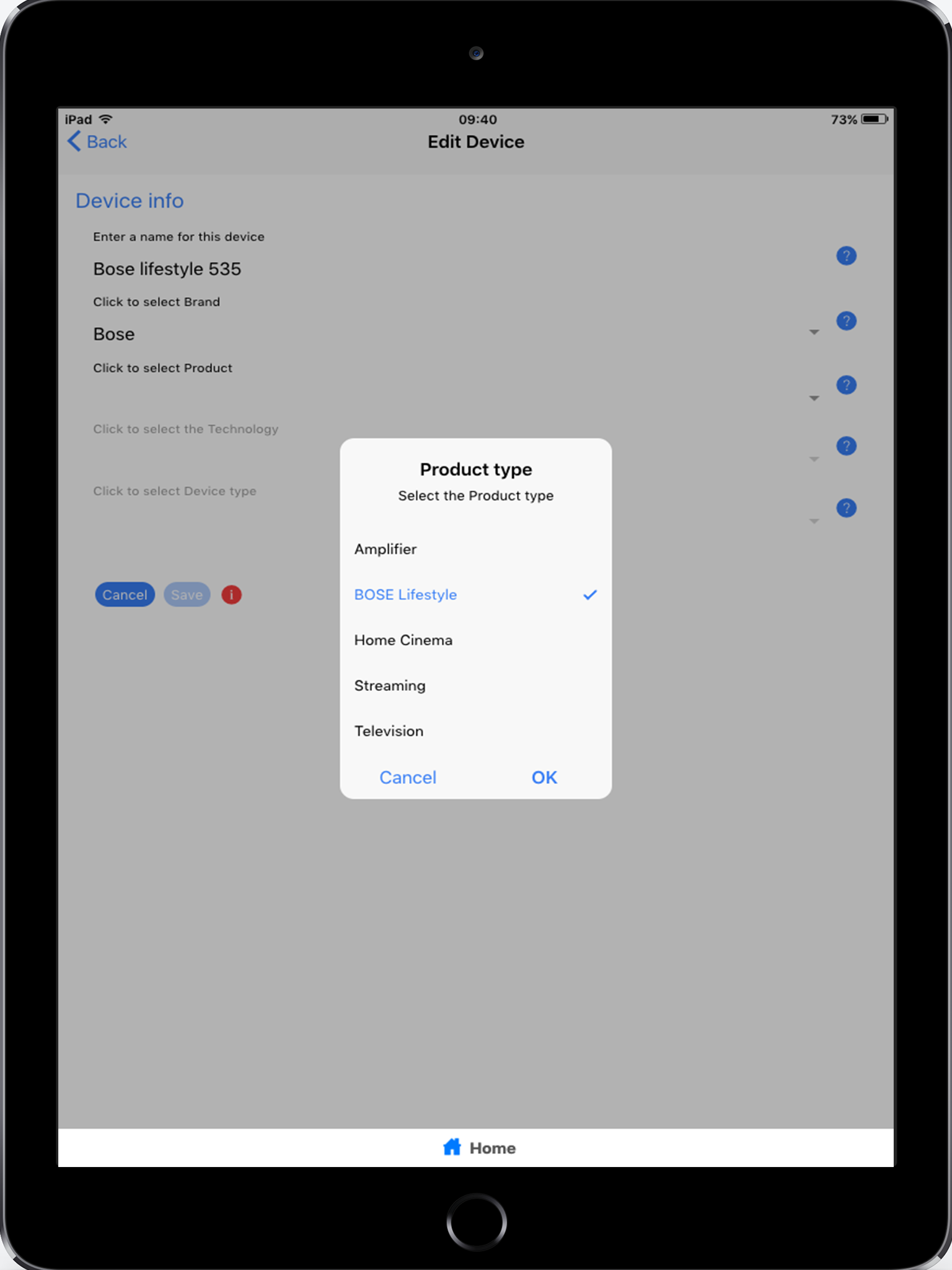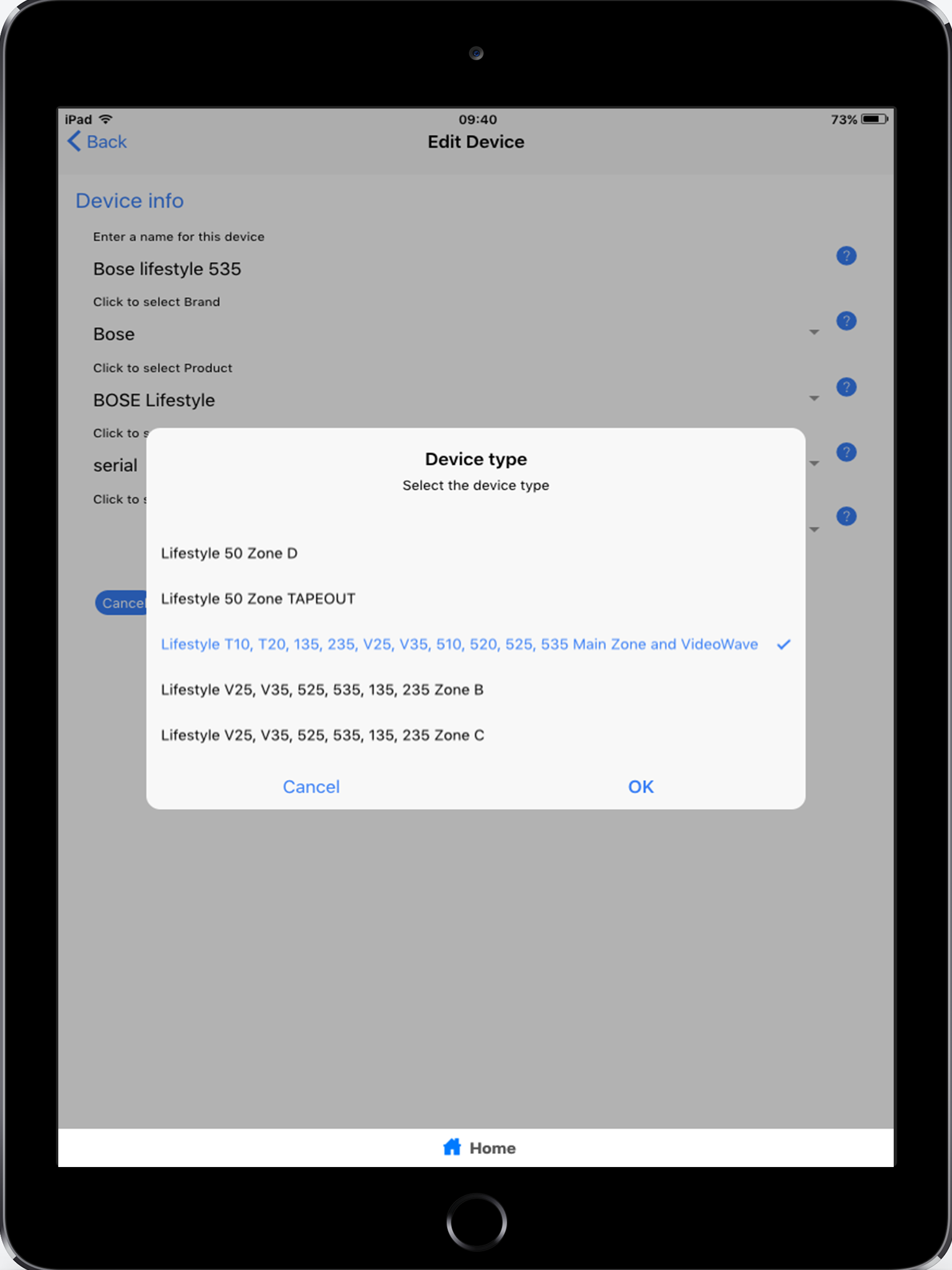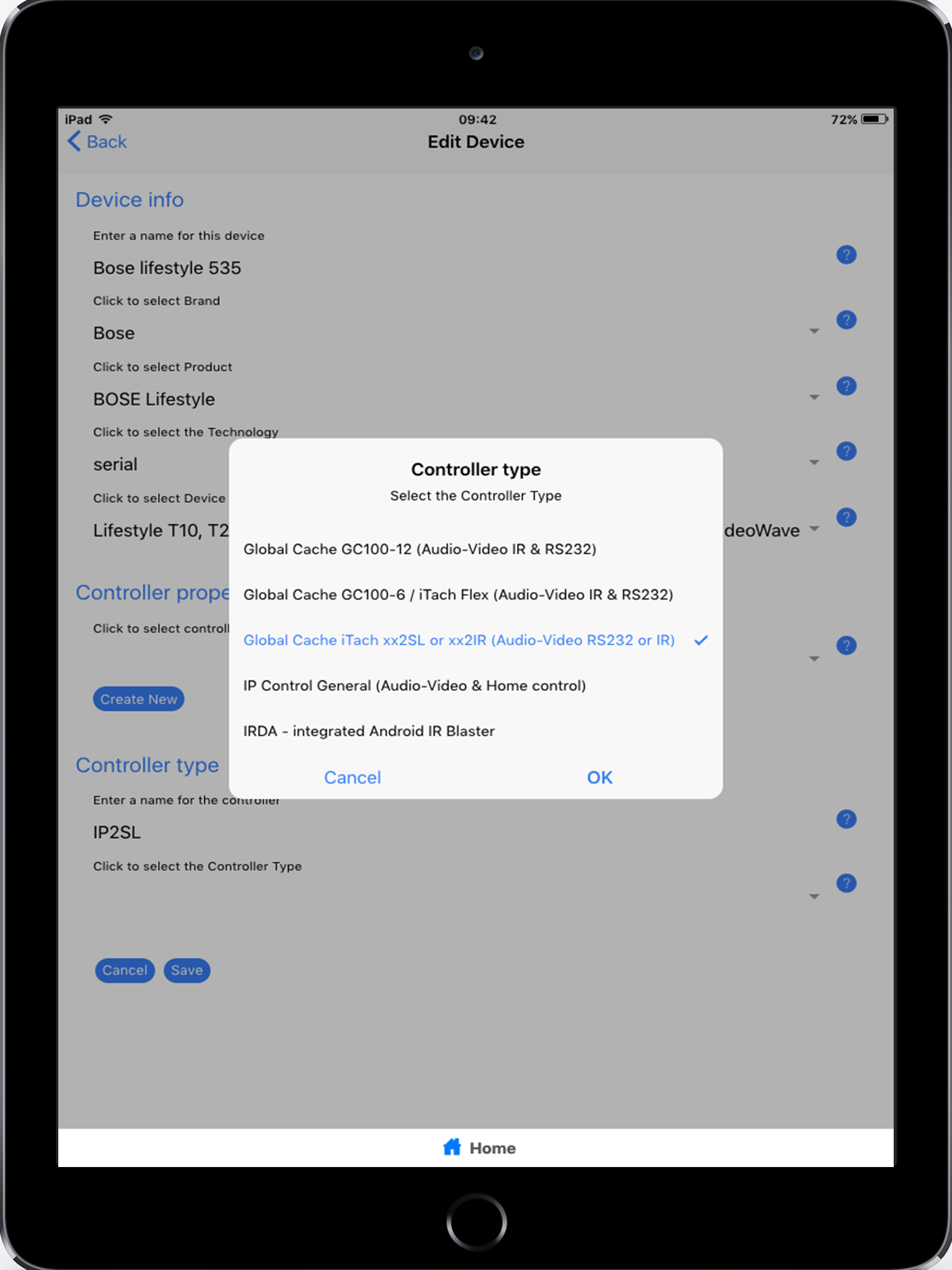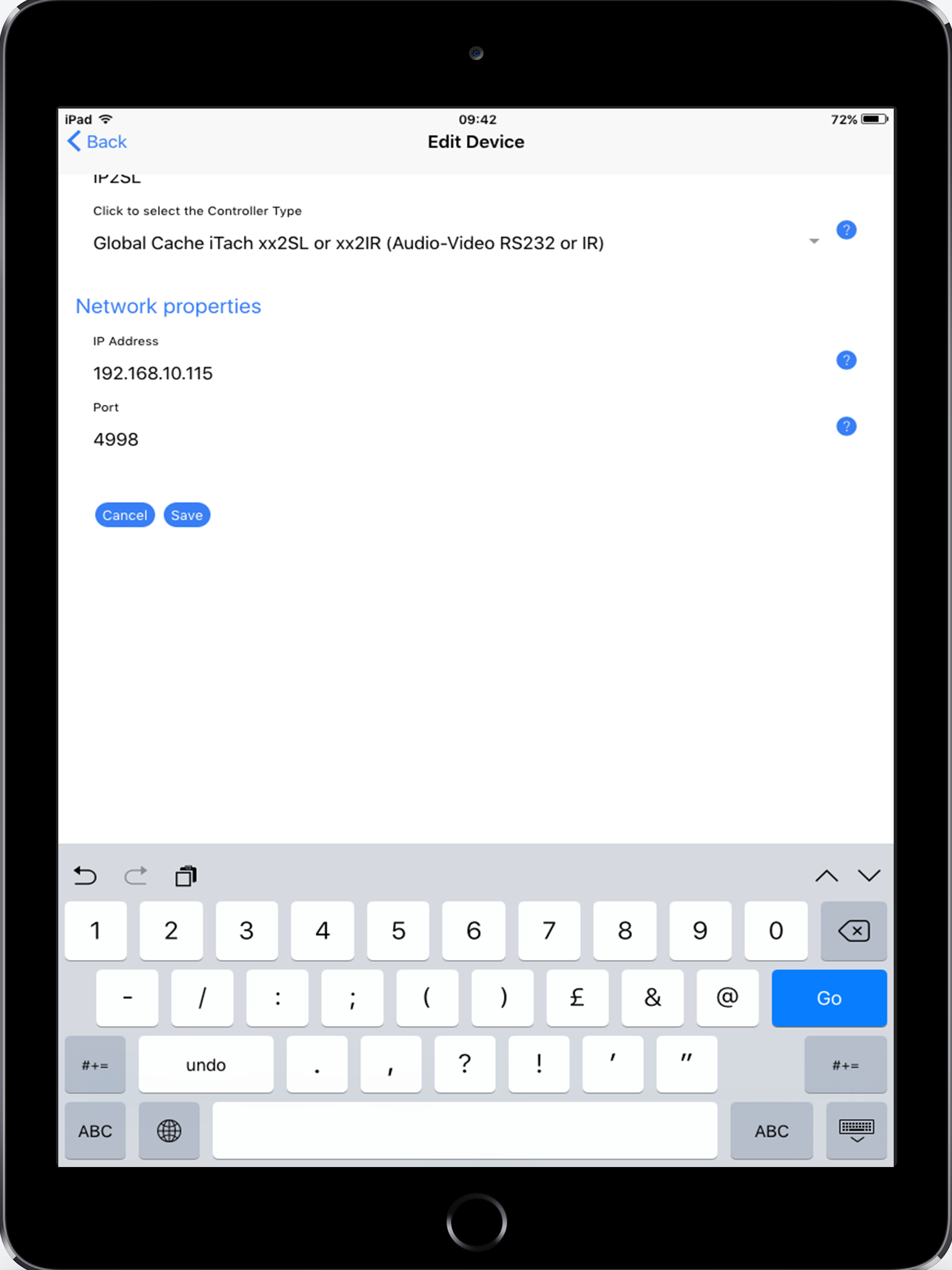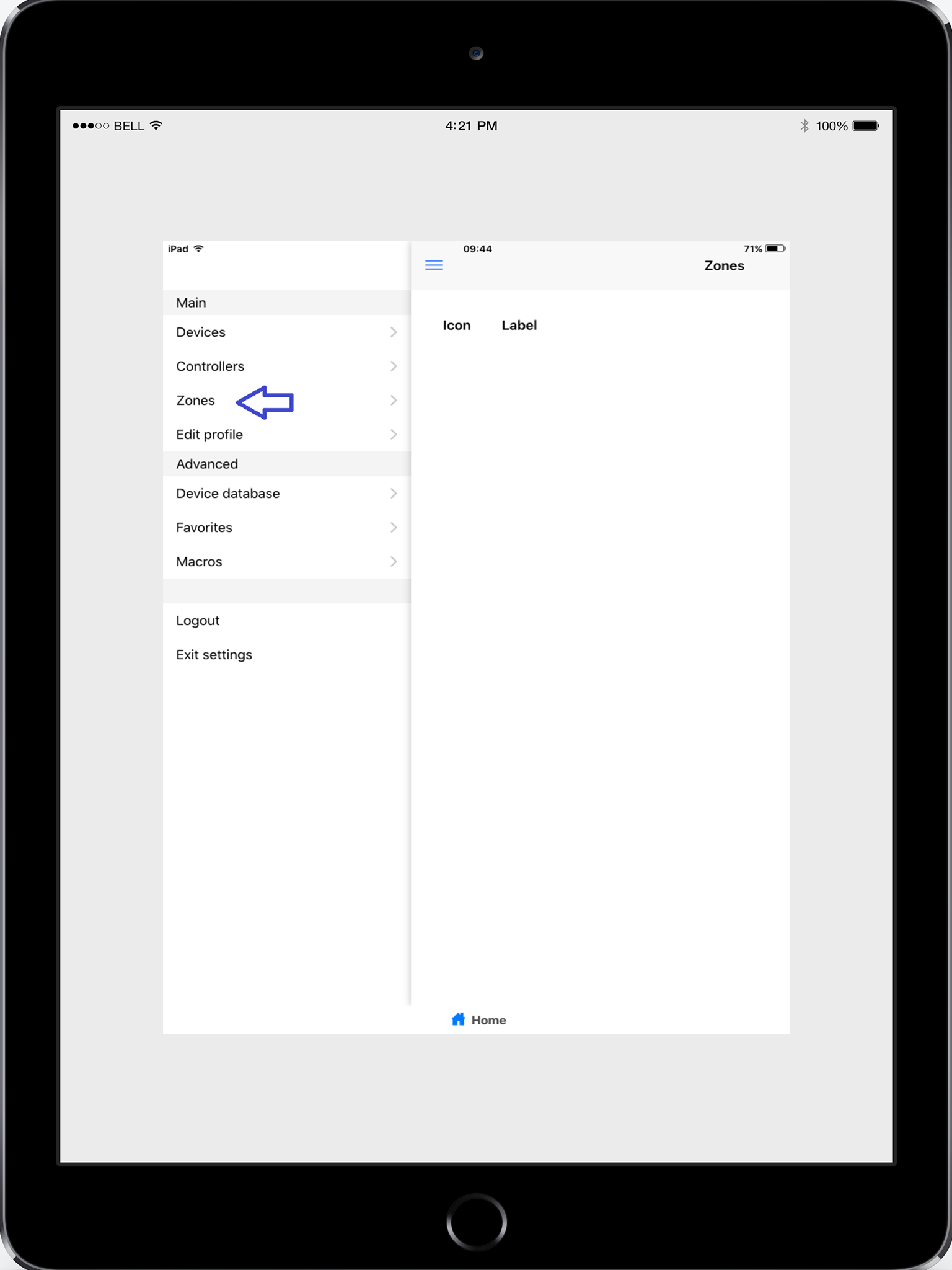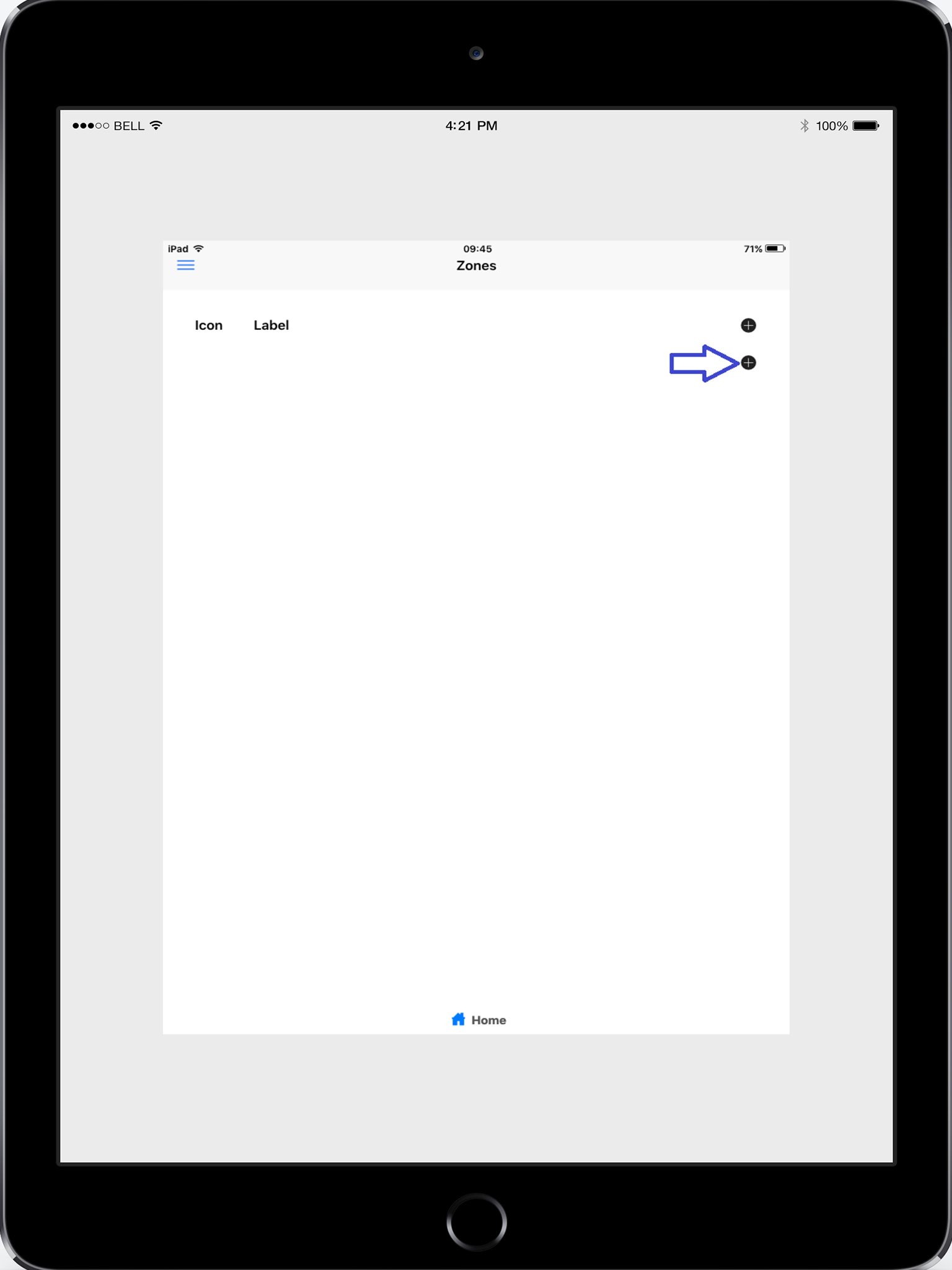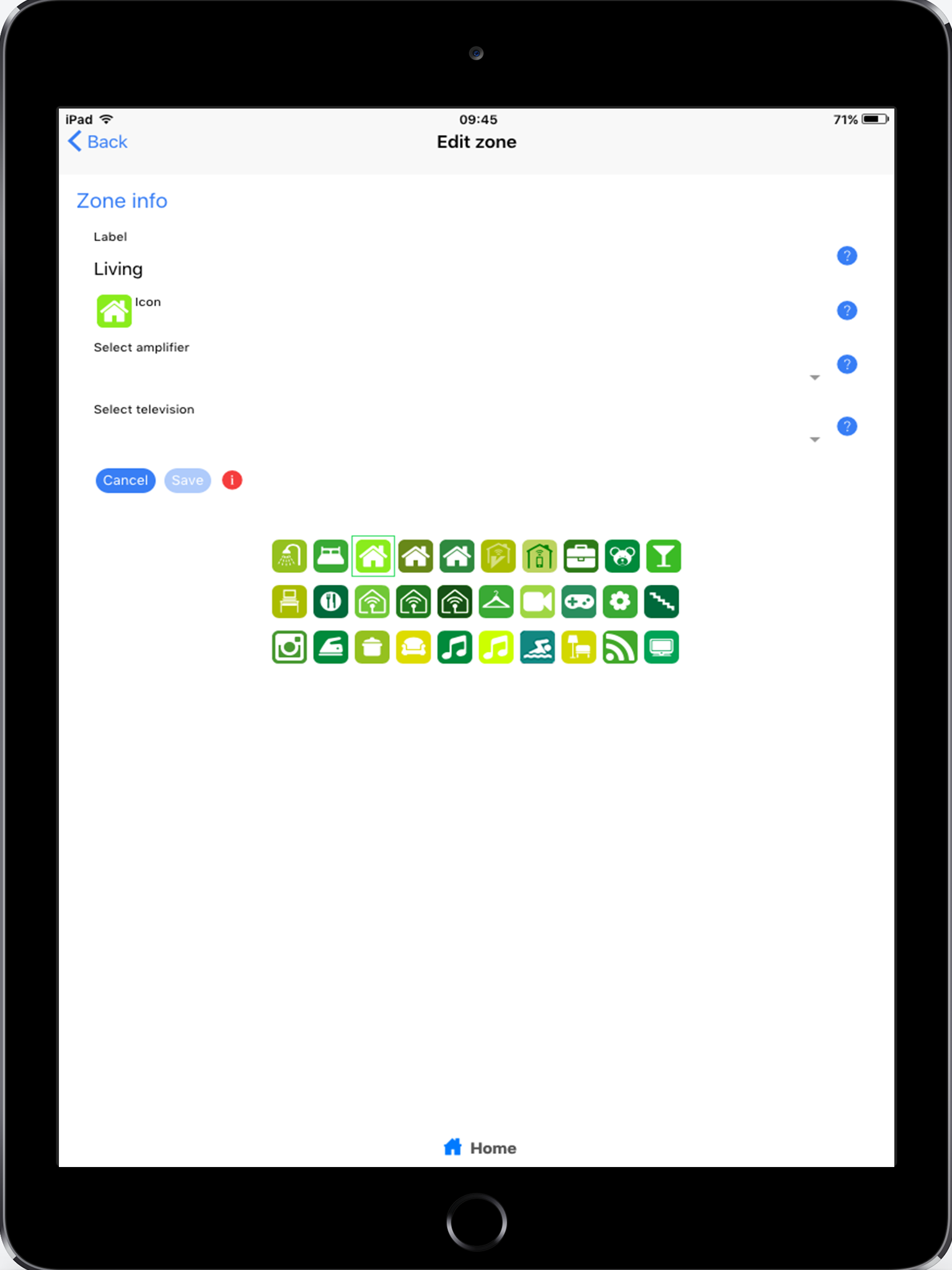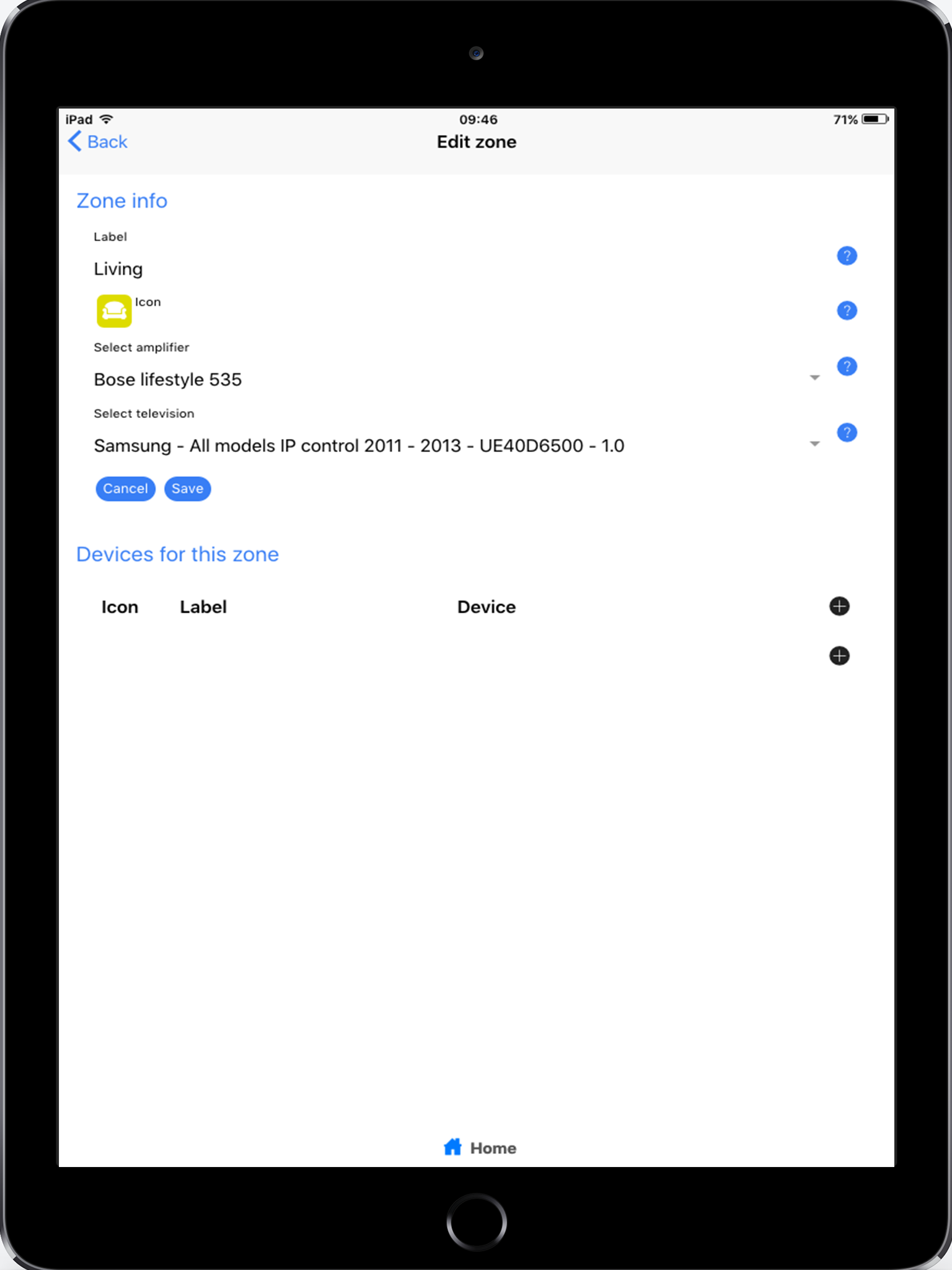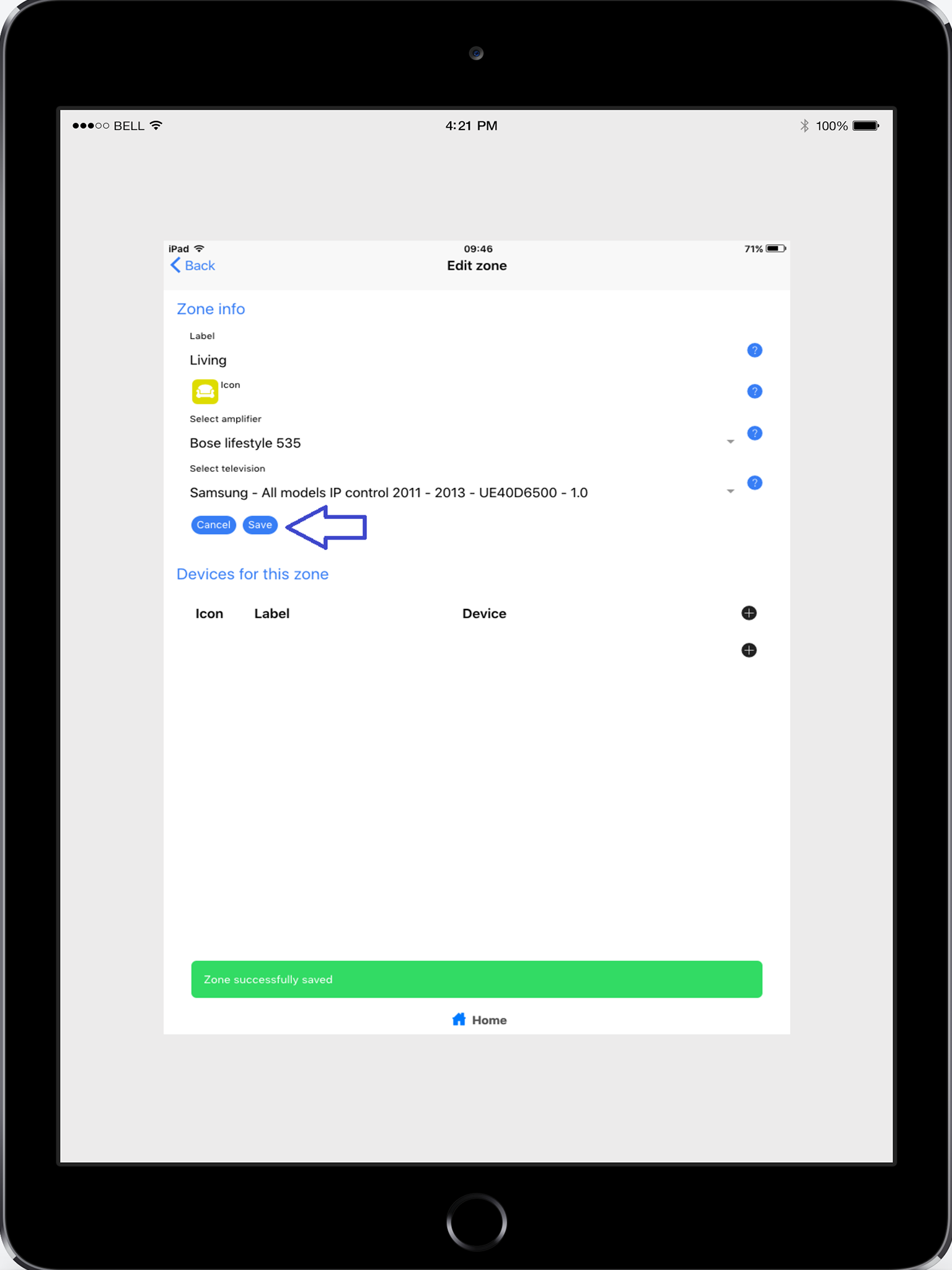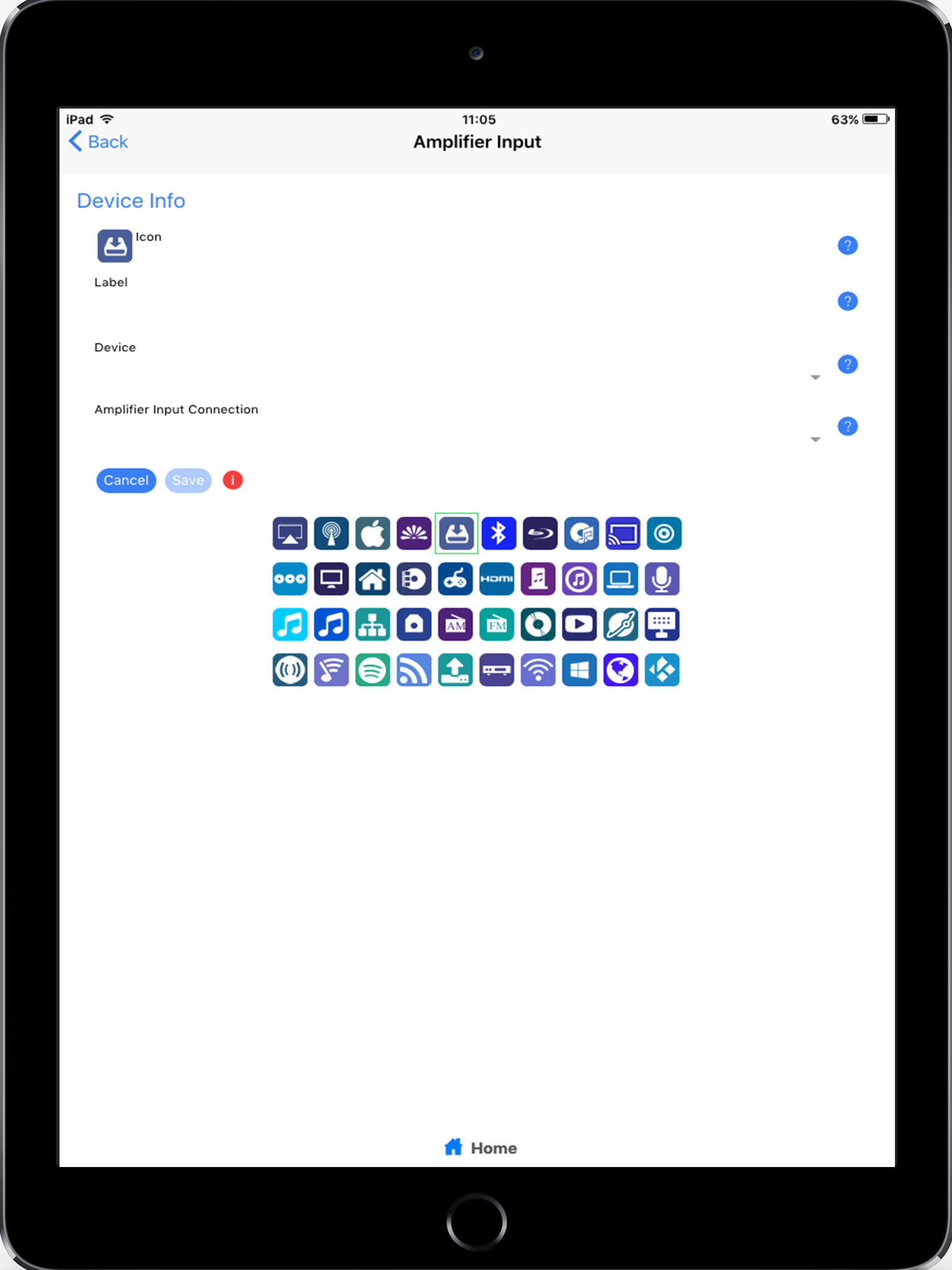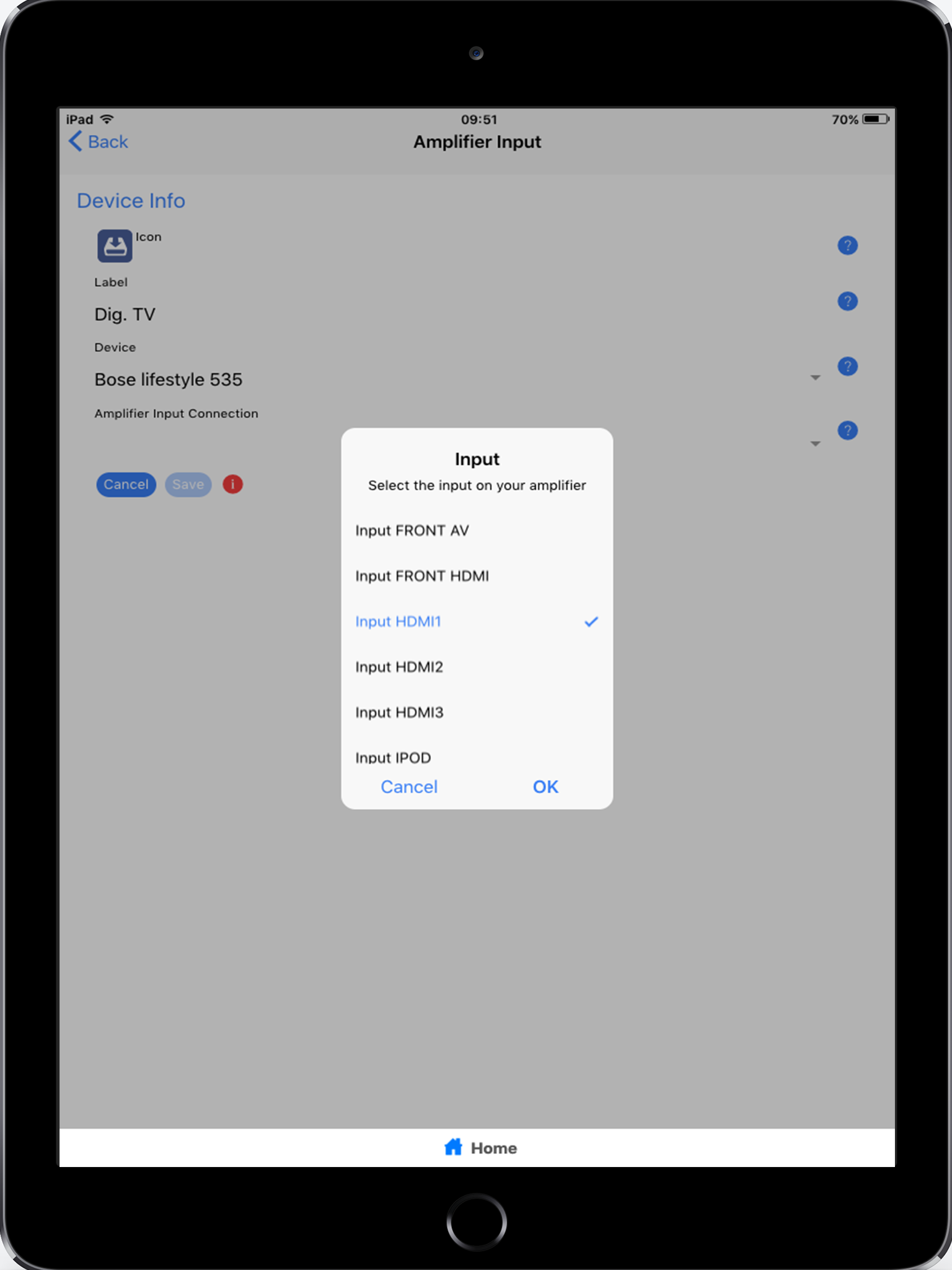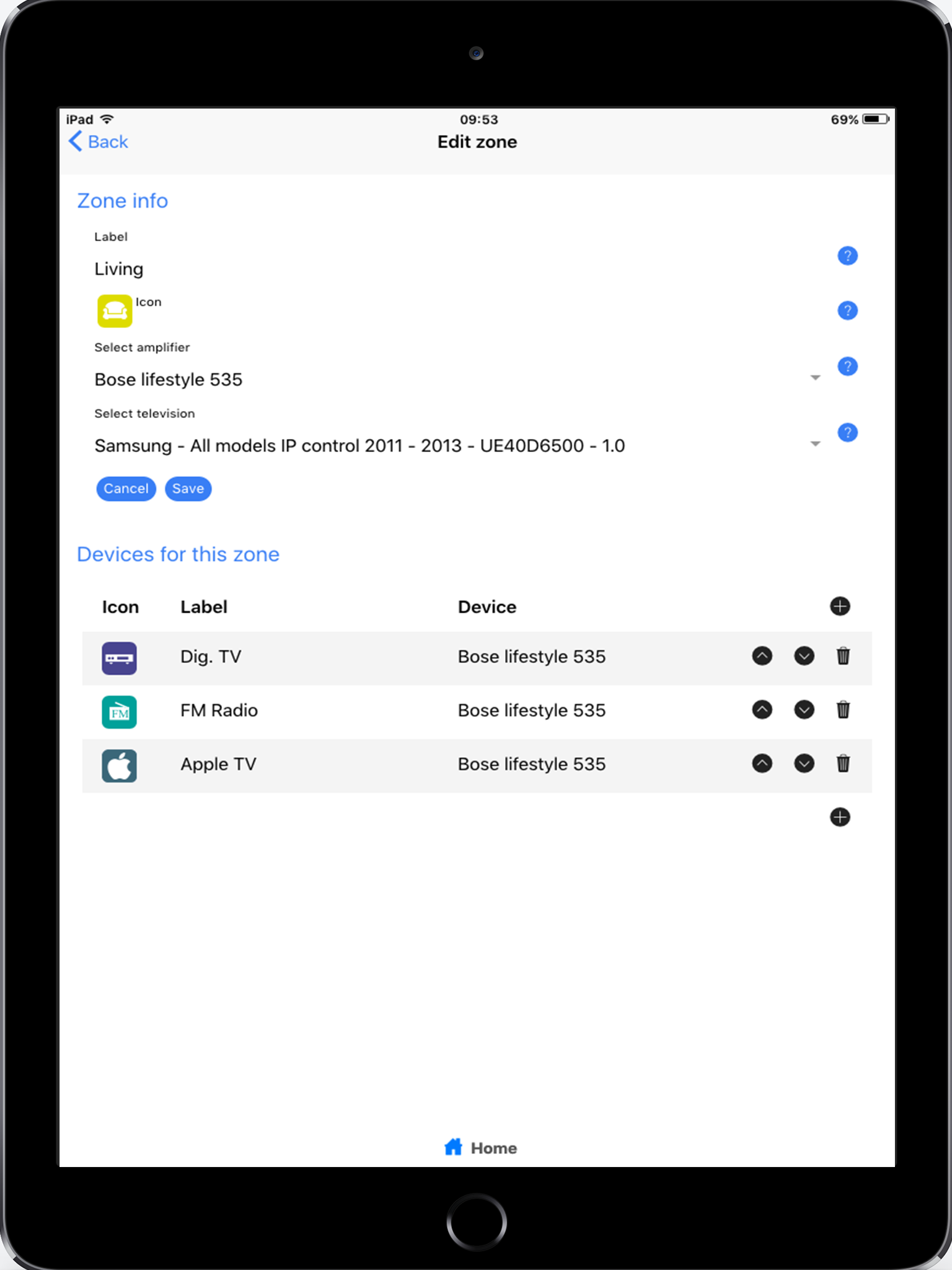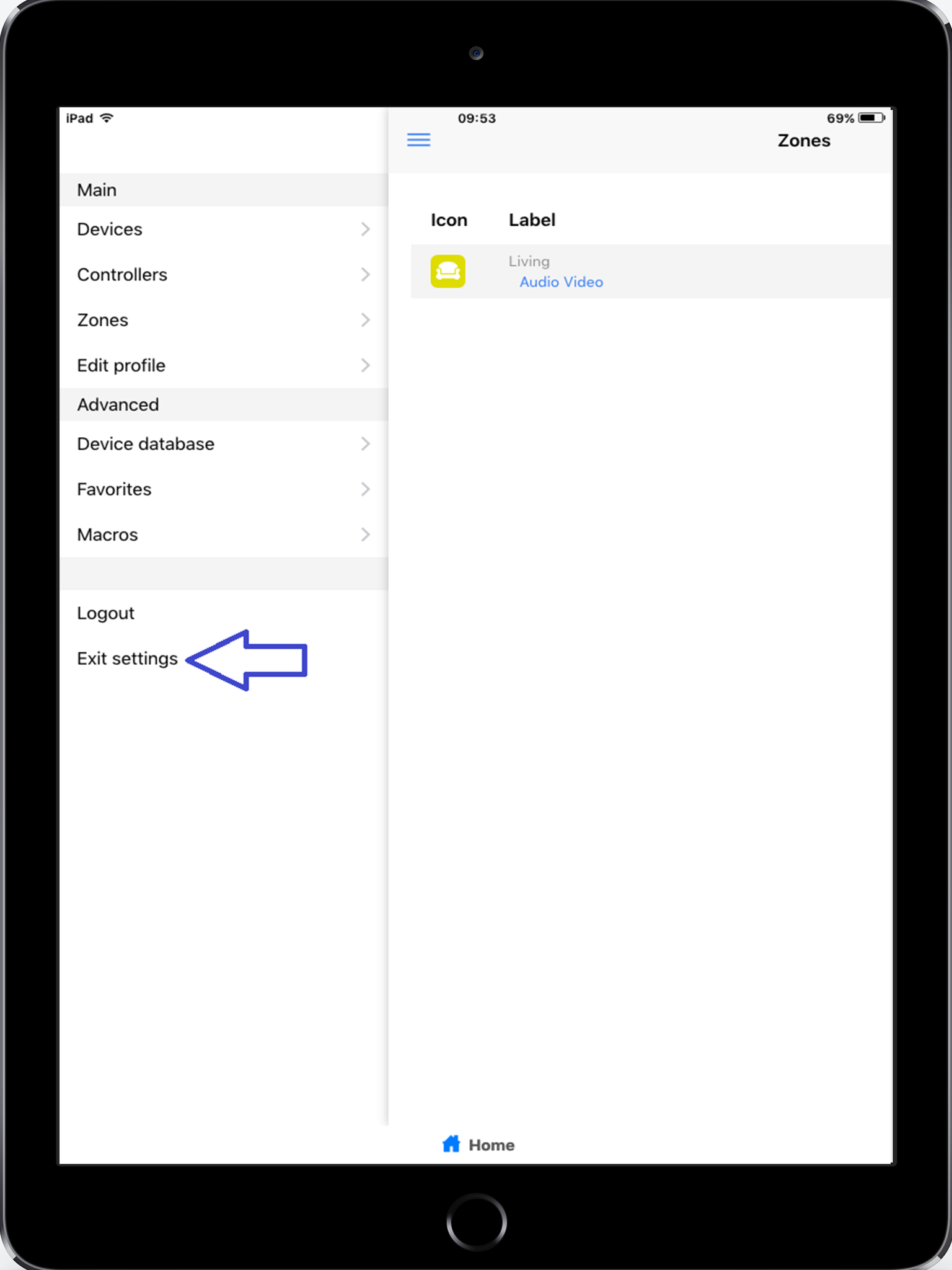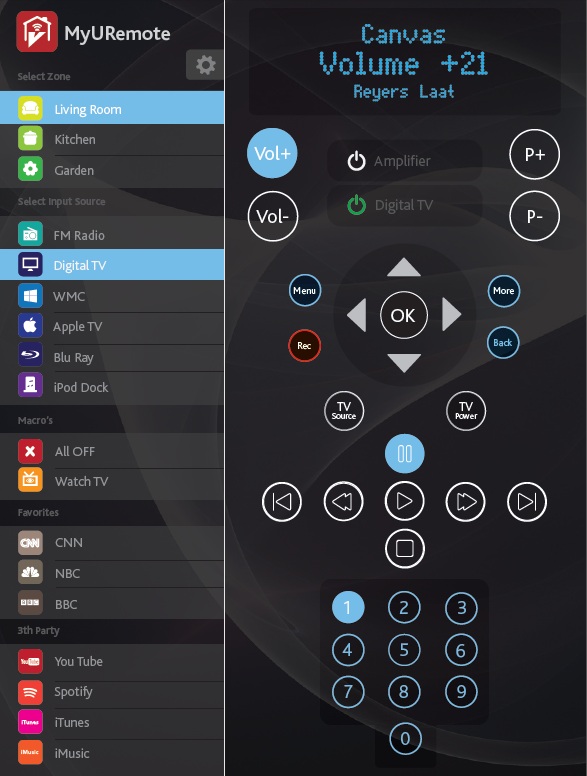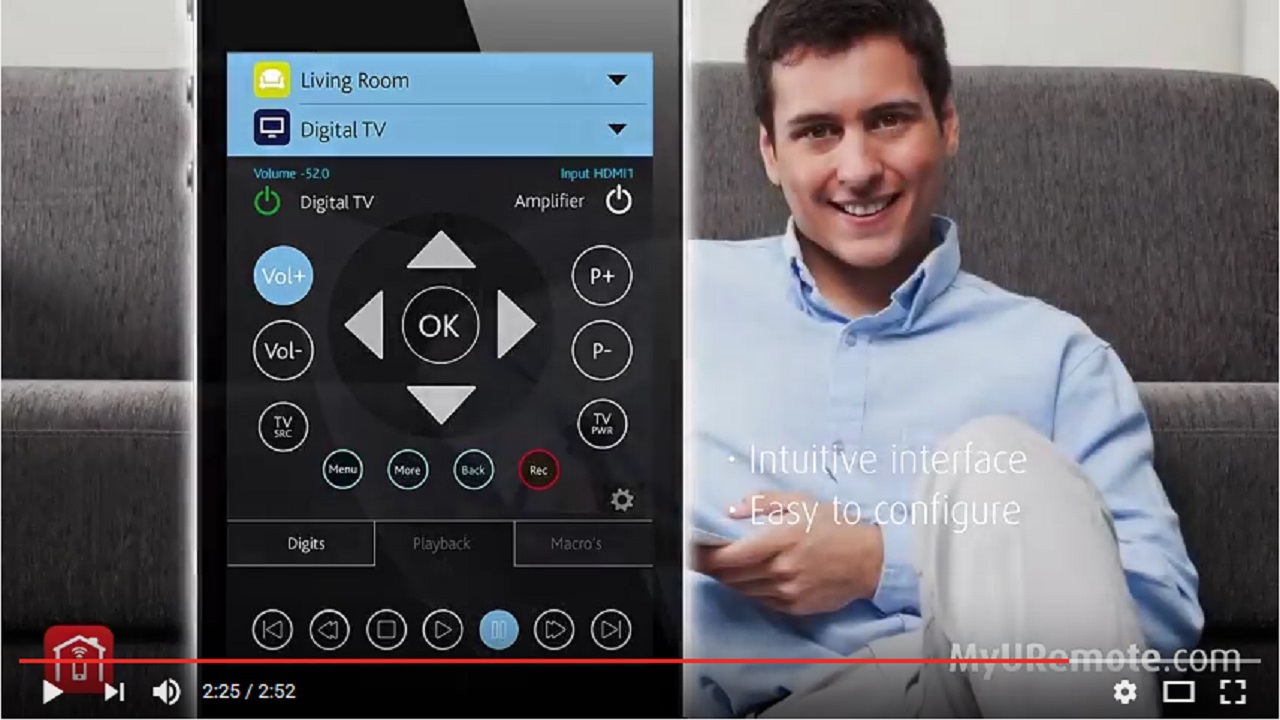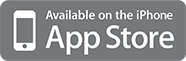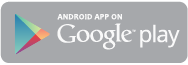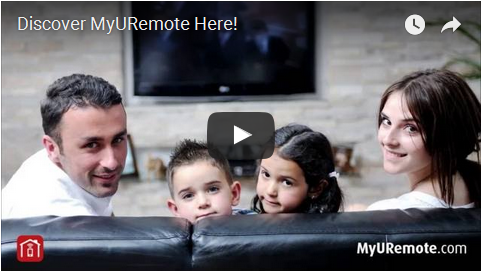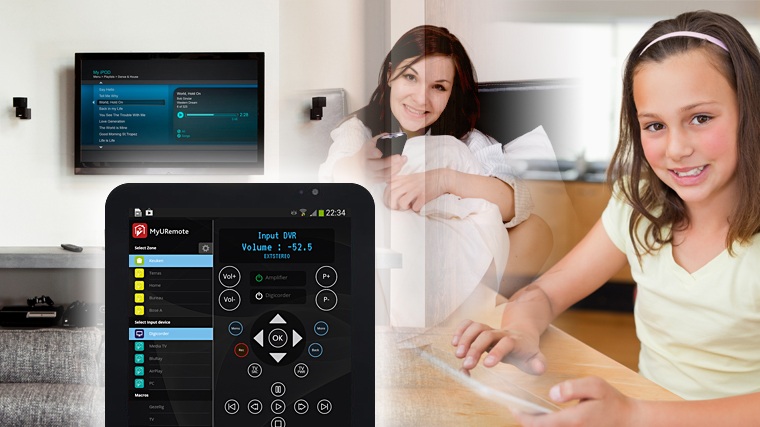
MyURemote (My Universal Remote Control) is the App for your Russound Multiroom system.
- Control your Russound Multiroom and all the devices connected with it.
- All rooms integrated in 1 uniform interface.
- Supports display with live feedback.
- Add recognizable labels to your Rooms, Inputs and Scenarios, so that buttons are familiar.
Compatible Russound Multiroom:
Russound has great audio systems to create (multi)room audio for the entire house.They provide equipment for the audio source, amplifiers, speakers and controllers.
With a full system all users can listen to their favorite music in the room they are at the same time. You can use MyURemote to create your own interface for your Russound system so you can completely adapt it to your wishes, or if you want to combine Russound with your other systems you might have such as lighting and/or climate and control them from the same interface.
The Russound RNET protocol can be used to control Russound multiroom audio amplifiers which support the RNET protocol. The RNET protocol is a HEX based Russound protocol which is used via the RS232 port of the devices.
What do you need?
- Smartphone or tablet (Android or Apple) or PC
- Home Network
- Controller (iTach, iTach Flex or GC100 models) with serial output(RS232) (e.g. (recommended) Global Caché itach IP2SL Buy it on amazon

OR

- Serial cable


How does it work?
- When tapping a command button (for instance “PLAY”), MyURemote sends the command to your controller.
- The controller (fi Global Cache itach IP2SL) addresses its serial port and passes your command to the Russound Multiroom.
- The command is executed by the Russound Multiroom.
How do I connect my Russound Multiroom with my tablet or smartphone? Physcial connection
- Connect the controller with your LAN. If a wired connection is not possible you may use a WiFi model for example WF2SL. Click here if you need more information how to configure the wireless controllers of Global Caché
-
Settings com port Global caché: baud rate 19200, 8N1
- Connect the Russound Multiroom with the serial output of your Global Caché.
Configuration of MyURemote with Global Caché controller.
Take the following steps:
- Preparations.
- Define your Russound Multiroom.
- Define your tabs (for each room a tab).
1- Preparations.
MyURemote automatically detects your serial controller and configures it ready to use. Once the app is running on your tablet/smartphone it takes 60 seconds to discover your network.
You can now proceed configuration on your smartphone, tablet, or even your PC. click here to go to the configuration panel.
2- Define your Russound Multiroom.
- Goto SETTINGS.
- Wait a few minutes while MyURemote discovers your network
- Click on “Devices”.
- Click the “+” icon.
- Label your Russound Multiroom Zone: This can be “Russound Zone A Amp”.
- Select the brand and
- select the type of your Russound Multiroom (+ the zone you want to configure) in the dropdownlist.
- SAVE your device.
- Select the controller that connects your Russound Multiroom with your network (this can be a IP2SL or a GC100 or a Flex).
- MyURemote is able to discover you controllers automatically, but you can also add a controller manually:
- Click the SAVE button.
3- Define your Zones.
- Click on “Zones” and add a new zone.
- Select an icon for your zone.
- Add any label (This can be the name of the room you want to use the tab for: fi “Living”)
- Select in the Amplifier dropdown-list the Bose lifestyle zone you want this tab to use for.
- If you have a television on that room add this to your setup.
- Click the SAVE button.
- Add your inputs
- Label your devices and select the input they’re connected with.